STEPS TO LOGIN AND FILE REPLY FOR MCA SHOW CAUSE NOTICE
Step 1
Form the copy of the Notice note down the CMS No. mentioned on the Top and Bottom of the Show Cause Notice.
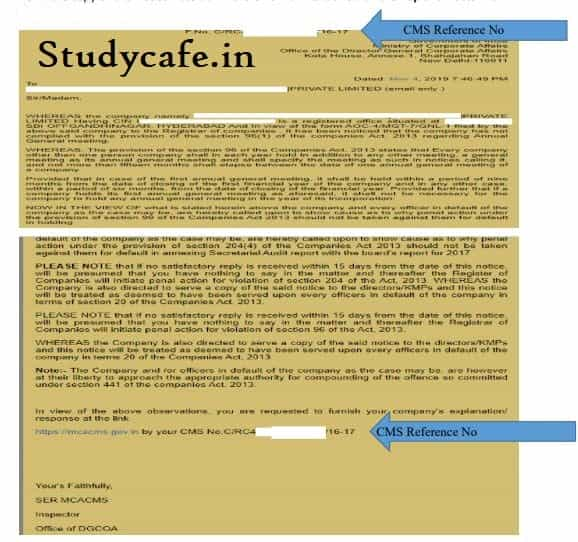
Step 2.
Open https://ift.tt/2NzOzza on a browser
Step 3.
Click on Reply for Show Cause Notice
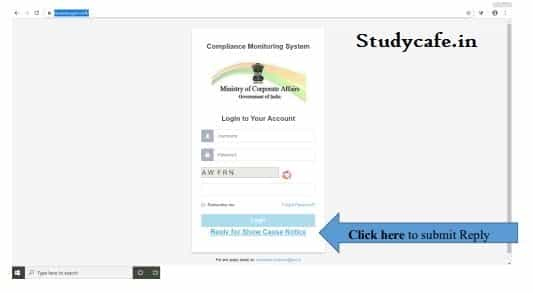
Step 4
A new window shall open detailing the Section under which the Show Cause Notice has been issued.
Click on provision under which the reply to the show cause notice is to be submitted
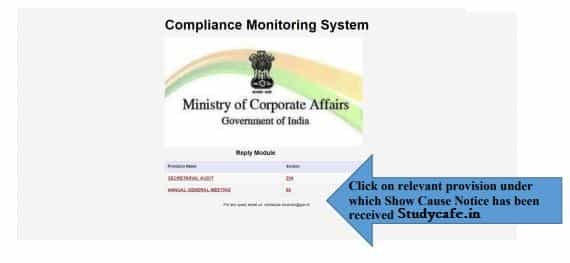
Step 5
A new window shall open whereby the person is required to fill in the CMS Reference No. as noted in the first step and click Search.

The System will validate the reference number.
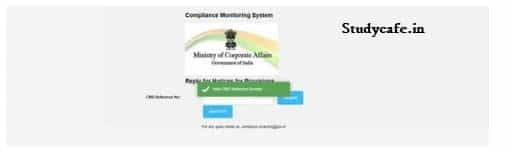
Step 6
Once the CMS Reference No. is validated the person is required to click Send OTP Tab. OTP shall be sent on the Email Id on which the Show Cause Notice has been Received.
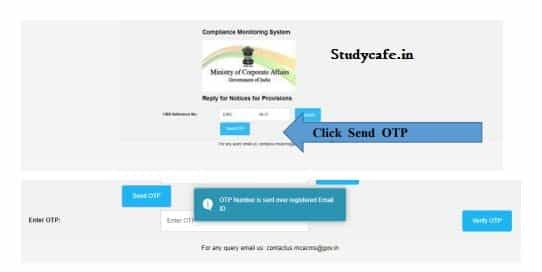
Step 7
Once the OTP is verified the user will be directed to new window where the person can write text up to 480 words.
The person can also submit reply as an attachment. Maximum Number of Attachments allowed is 2 (two) attachment in pdf file only.
Total size of the attachments shall not exceed 50 MB.
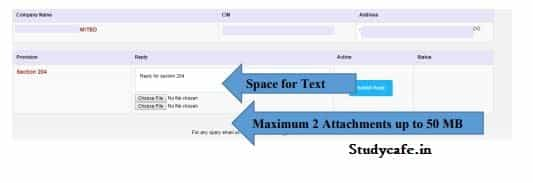
Once the Reply is complete the user can click the Submit Reply tab
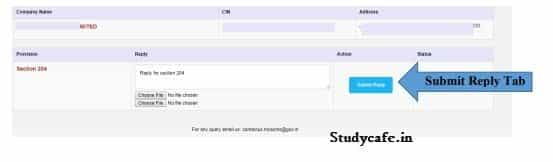
STEP 8.
The System will show a Confirmation message of the reply submission and the action tab will show the Reply Status
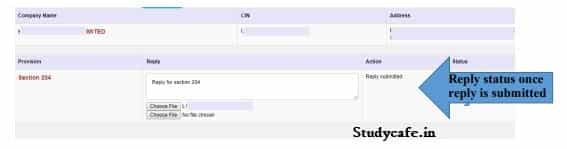
Note
• Reply can be submitted once.
• Reply once submitted cannot be altered.
The post STEPS TO LOGIN AND FILE REPLY FOR MCA SHOW CAUSE NOTICE appeared first on Studycafe.
from Studycafe https://ift.tt/2CB0dmU
No comments:
Post a Comment